Technology
WhatsApp Channel कैसे बनाये? | Create WhatsApp Channel
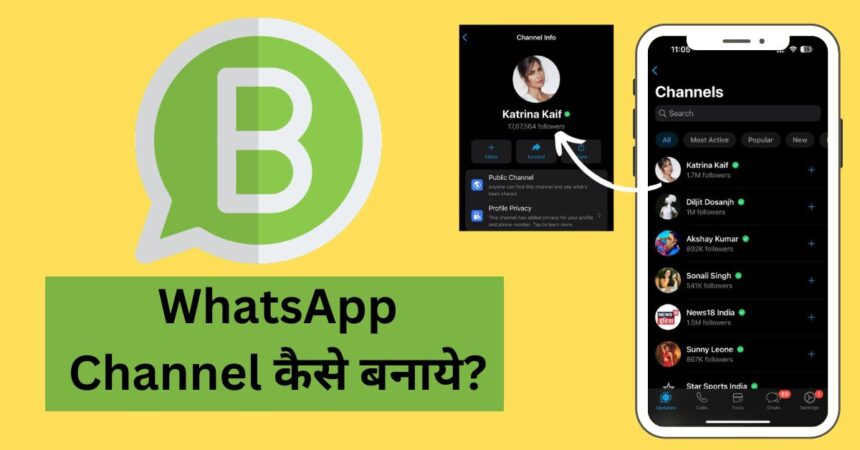
How to Create a WhatsApp Channel?
ये सवाल इंटरनेट पर ट्रेंड कर रहा है क्योकि WhatsApp ने India में लांच कर दिया है अपना Channel feature. जिस तरीके से Telegram पर चैनल क्रिएट कर सकते है. अब WhatsApp पर भी Users Channel create कर पाएंगे और इस फीचर का नाम भी दिया है WhatsApp Channel. लेकिन इसके कुछ रूल्स है जिसको पूरा किये बिना कोई भी अपना नया चैनल क्रिएट नहीं कर सक
WhatsApp Channel Create करना चाहते है. तो यहाँ पर फुल गाइड मिलेगा की WhatsApp Channel बनाये? इसके रिक्वायरमेंट्स क्या क्या है? इस फीचर से लाभ मिलाने वाला है. हम यहाँ पर Android, iOS और Web तीनो प्लेटफार्म से इस फीचर को access करने और बनाने के बारे में जानकारी देंगे। तो ऐसे में अभी तक जो अपने सुना है अब उसको इम्प्लीमेंट करने का टाइम आ गया है. तो आईये देरी ना करते हुए जानते है विस्तार से WhatsApp Channel Updates के बारे में
यह फीचर केवल व्हाट्सप्प बिज़नेस एप्लीकेशन में मौजूद है. जहाँ पर अभी हाल ही में Meta ने एक नया फीचर add किया है Updates – जो की पहले Status हुआ करता था. यहाँ से जाकर कोई भी देख सकता है WhatsApp Channels को जिसमे Influencers, Celebrity, Athletes और Organizations शामिल है.
अगर आसान तरीके से बताये तो यह Telegram Channel की तरह के फीचर है. जो की व्हाट्सप्प में अब उपलब्ध होगा और यूजर यहाँ पर भी टेलीग्राम चैनल्स की तरह उपदटेस शेयर कर सकते है. चुकी आपका ज्यादातर दिमाग ये जानने में लगा होगा की WhatsApp Channel Create कैसे करे? तो इसके लिए हम डायरेक्टली अब उसी दिशा में जाते है.WhatsApp Channel कैसे देखे?
चैनल को देखने के लिए अब Status Tab नहीं रहा है. यहाँ पर एक नया टैब देखने को मिलेगा जिसका नाम ‘Updates’ है. लेकिन इसका मतलब ये नहीं है अब स्टेटस नहीं दिखेगा, Updates टैब पर क्लिक करने के बाद सबसे पहले Status ही देखने को मिलेगा.
उसके बाद निचे Channels का लिस्ट मिलेगा और Find चैनल पर क्लिक और बहुत सारे चैनल्स को देख सकते है.
सबसे पहले व्हाट्सप्प बिज़नेस एप्लीकेशन ओपन करे और Updates टैब पर क्लिक करे.
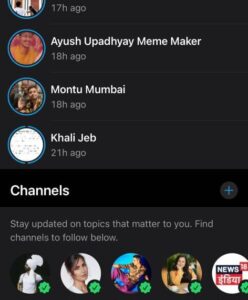
यहाँ पर Scroll करके सबसे निचे जाए चैनल का लिस्ट दिखाइए देगा जिन लोगो का आलरेडी चैनल बनाया गया है.
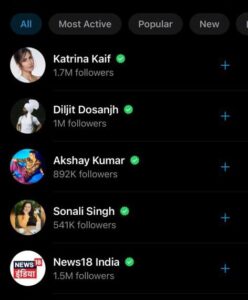
Eligibility WhatsApp Channel के लिए
चैनल लिस्ट देख कर ये आईडिया लग गया होगा की यहाँ पर जितने भी चैनल्स दिख रहे है. वो सभी किसी ना किसी सेलिब्रिटी, स्पोर्ट्स पर्सन, किसी कंपनी के हो ऐसे में अब एक बात समझ जाईये। चैनल हर कोई क्रिएट नहीं कर सकता है इसके लिए कुछ एलिजिबिलिटी है जो की फॉलो होना चाहिए तभी चैनल के लिए एलिजिबल होंगे.
केवल वही व्यक्ति WhatsApp Channel Create कर सकता है. जिसका पास व्हाट्सप्प का बिज़नेस अकाउंट है और वो वेरिफ़िएड होना चाहिए।
अभी यह सुविधा हर किसी के लिए अवेलेबल नहीं है, ऐसे में केवल वही लोग चैनल बना सकते है. जिसको मेटा की तरफ से इनविटेशन दिया गया है. अगर आपका अकाउंट वेरिफ़िएड है और फिर भी आपको क्रिएट करने का ऑप्शन नहीं मिला। तो इसके लिए आप रिक्वेस्ट कर सकते है

Trending
Google Gemini AI App Debuts in India: How It Operates on Android Devices – Comprehensive Guide
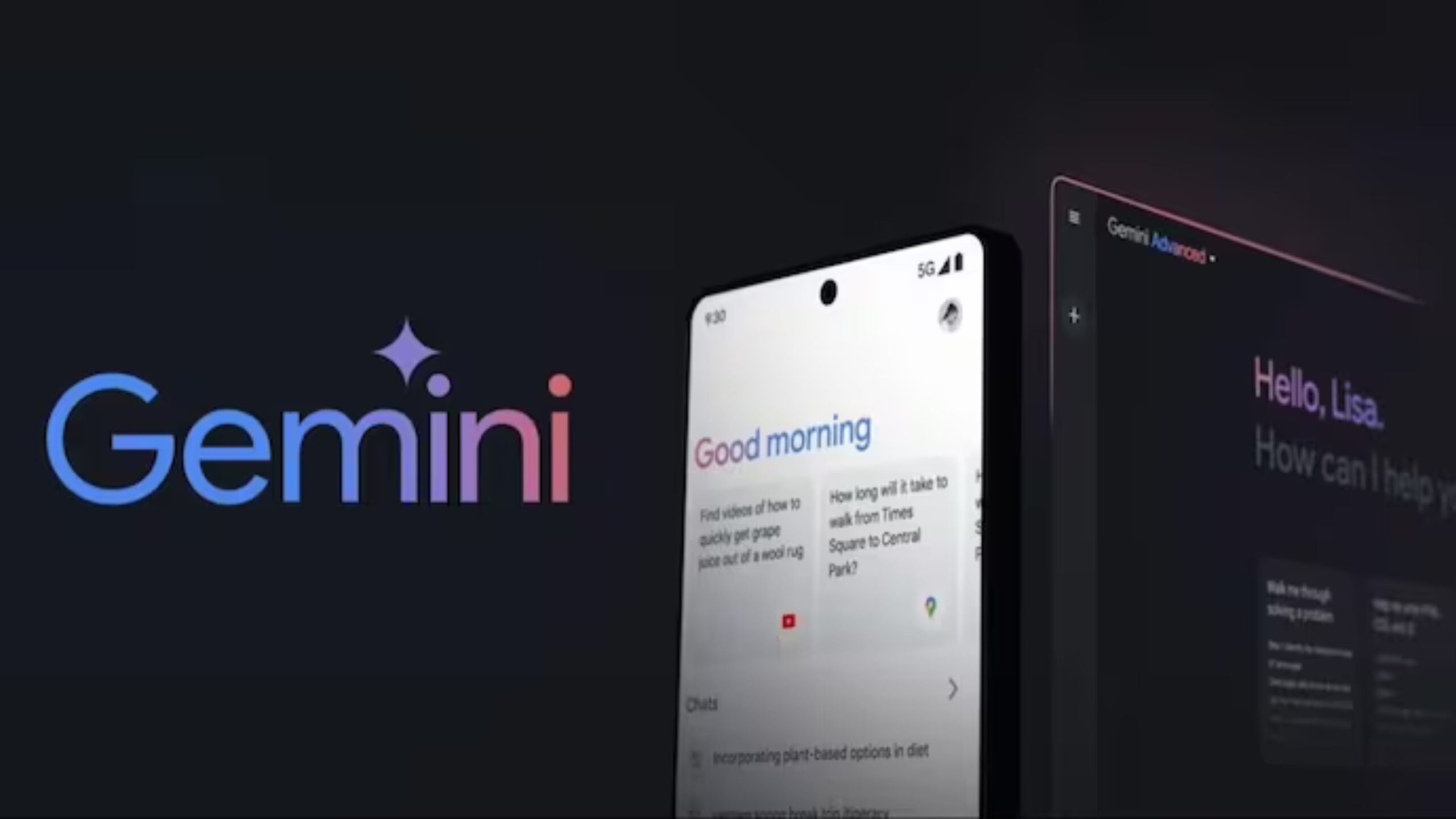
Google has recently introduced the Google Gemini AI app to the Indian market, aiming to revolutionize the way users interact with their Android devices. This cutting-edge application leverages advanced artificial intelligence to enhance user experience through a range of intuitive features. From personalized recommendations to intelligent task automation, the Gemini AI app is designed to seamlessly integrate with Android systems, making daily tasks more efficient and enjoyable. Dive into our detailed overview to understand the full scope of what this innovative app has to offer and how it can transform your Android experience.
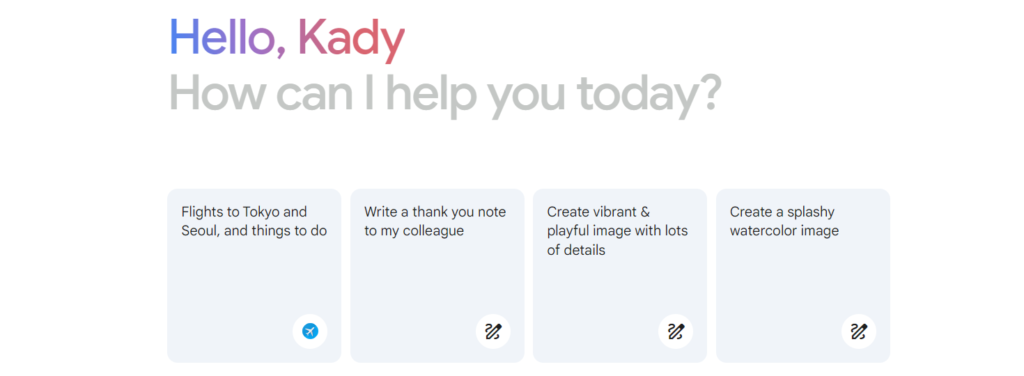
Tech giant Google has officially launched its Gemini AI app in India, marking a significant milestone in its technological advancements. The Gemini app is now accessible in nine Indian languages, including Hindi, ensuring a broad reach across the country. Additionally, the premium version, Gemini Advanced, is also available in all nine languages. This comprehensive linguistic support includes Bengali, Gujarati, Kannada, Malayalam, Marathi, Tamil, Telugu, and Urdu, making the app versatile and user-friendly for a diverse Indian audience.
Google announced exciting updates with the launch of Gemini Advanced, which now includes enhanced data analysis capabilities and file upload options. Additionally, users can start chatting with Gemini directly through Google Messages, with initial support available in English. These new features aim to provide users with a more dynamic and interactive experience, further integrating the Gemini AI app into their daily routines.
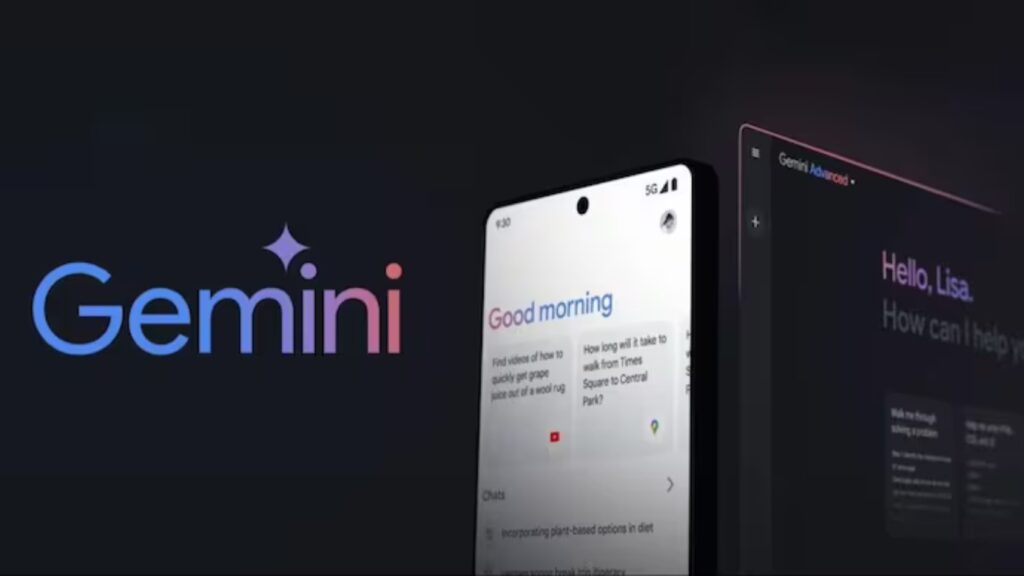
Google Gemini AI app in India: What it can do?
The Gemini AI app offers users a versatile range of interactions, allowing them to type, talk, or even add images to receive assistance. Whether it’s generating a caption for an image or providing guidance on Google Maps, the Gemini AI app is designed to cater to various needs. “This marks a significant step forward in our journey to build a truly conversational, multimodal, and helpful AI assistant,” the company stated. Additionally, the app integrates several voice features from Google Assistant, such as setting timers, making calls, and setting reminders. Google is also committed to expanding the app’s voice capabilities in the near future.
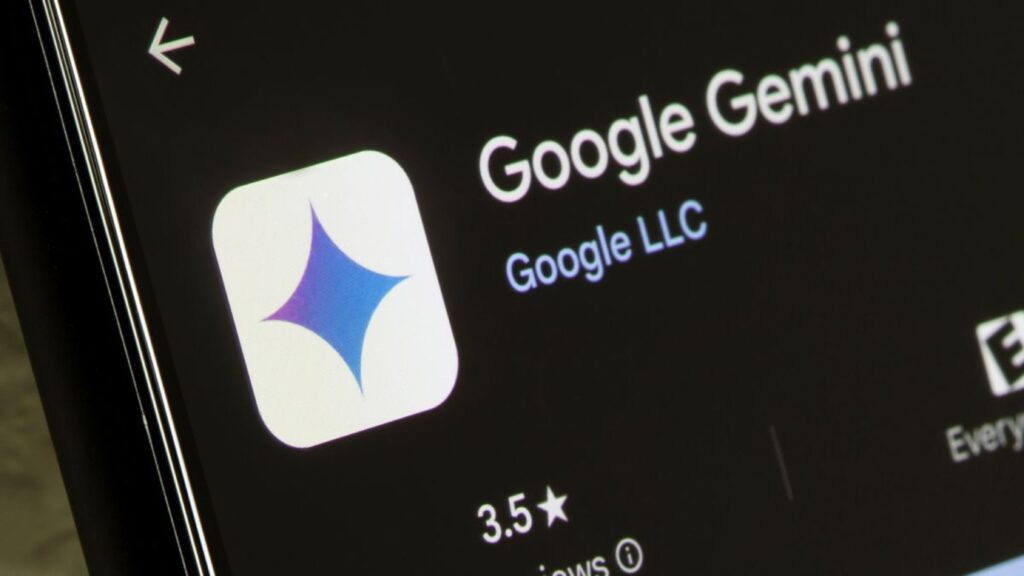
How to Access and Activate Google Gemini AI on Android Devices ?
To access Gemini on Android devices, users can easily download the app from the Play Store or opt in through Google Assistant. Once installed, Gemini can be activated by corner swiping, pressing the power button on select phones, or simply saying “Hey Google.” These convenient options make it effortless for users to integrate Gemini into their daily routines.
Google Gemini AI app in India: How to Access it on iPhone or iOS devices?
For iOS users, access to Gemini is being gradually rolled out through the Google app over the next few weeks. Simply tap the Gemini toggle within the app to start chatting and enhance your creativity and productivity effortlessly. This seamless integration ensures that iOS users can also benefit from the advanced features of the Gemini AI.

Access Google Gemini in Messages
Google is also integrating Gemini into Google Messages, providing users with an additional way to collaborate with the AI assistant directly on their phones. This feature allows users to draft messages, brainstorm ideas, and plan events without ever leaving the Messages app. Initially, Gemini in Google Messages will be available in English on select devices, offering a convenient and seamless experience.
Technology
6 Essential Tips to Protect Your Smartphone from Getting Hacked
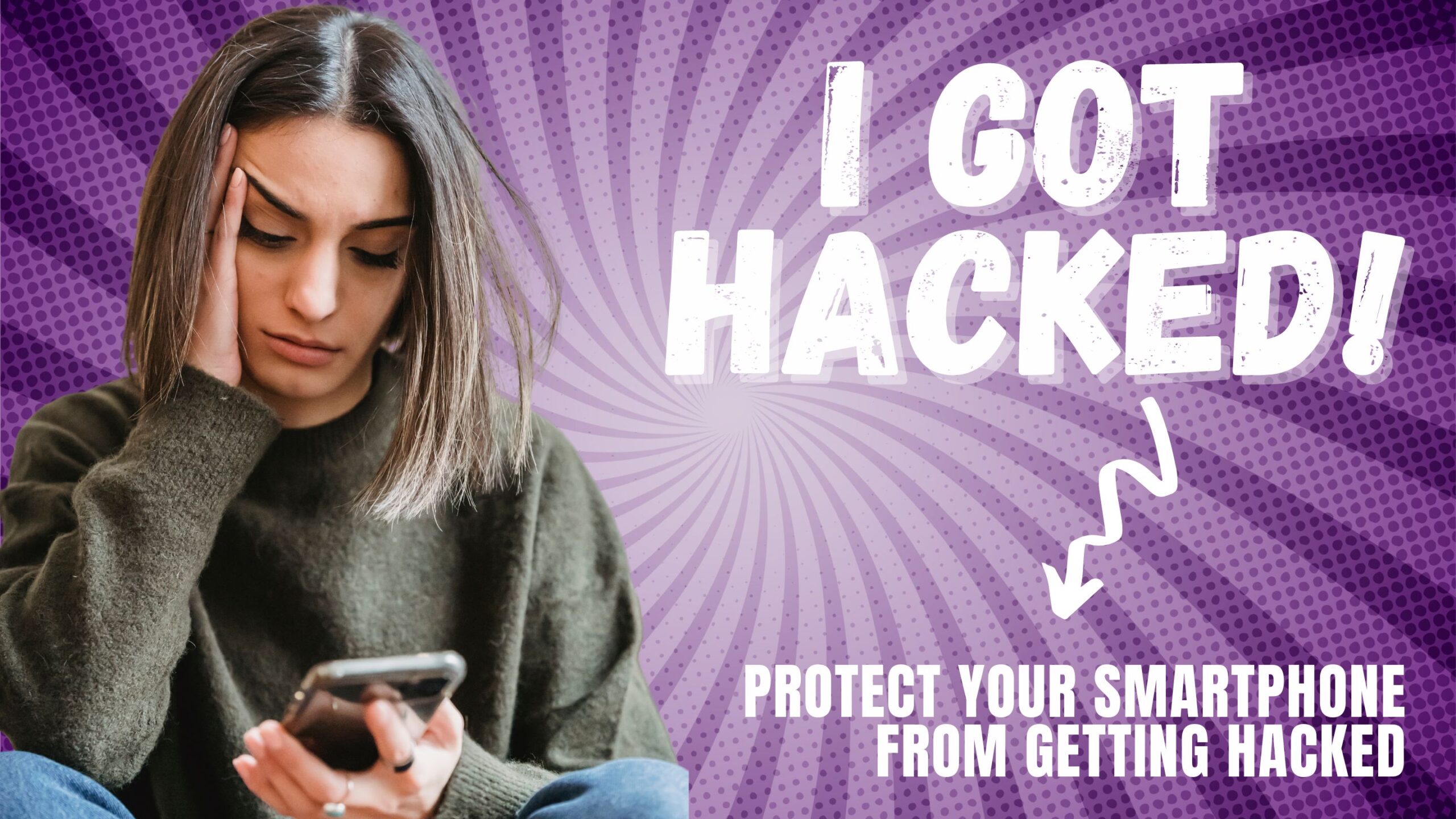
1. Keep Your Software Updated
Importance of Updates
Regular software updates are vital for smartphone security. Updates often include patches for security vulnerabilities that hackers can exploit.
Action Steps
- Enable Automatic Updates: Ensure your device is set to update automatically.
- Check for Updates Manually: Periodically check for updates if automatic updates are not enabled.
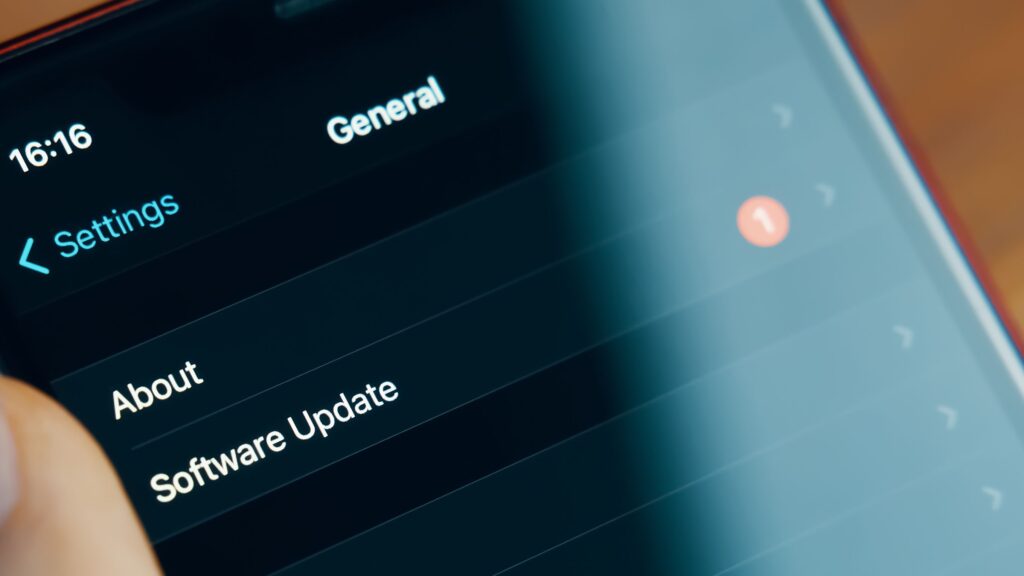
2. Use Strong, Unique Passwords
Password Security
A strong, unique password for your smartphone and apps is a fundamental security measure. Avoid using easily guessable passwords like “123456” or “password.”
Action Steps
- Create Complex Passwords: Use a combination of letters, numbers, and special characters.
- Use Password Managers: Consider using a password manager to generate and store complex passwords securely.

3. Enable Two-Factor Authentication (2FA)
Added Layer of Security
Two-factor authentication (2FA) adds an extra layer of security by requiring a second form of verification, such as a code sent to your phone, in addition to your password.
Action Steps
- Activate 2FA: Enable 2FA on your important accounts, such as email, social media, and banking apps.
- Use Authenticator Apps: Consider using authenticator apps like Google Authenticator or Authy for added security.

4. Be Cautious with App Permissions
Understanding Permissions
Apps often request permissions to access various features of your phone. Granting excessive permissions can compromise your security.
Action Steps
- Review Permissions: Regularly review app permissions and revoke any unnecessary ones.
- Download from Trusted Sources: Only download apps from official app stores like Google Play Store or Apple App Store.
5. Avoid Public Wi-Fi for Sensitive Transactions
Risks of Public Wi-Fi
Public Wi-Fi networks are often unsecured, making it easier for hackers to intercept your data.
Action Steps
- Use VPNs: If you must use public Wi-Fi, use a Virtual Private Network (VPN) to encrypt your data.
- Avoid Sensitive Transactions: Refrain from conducting sensitive activities, such as online banking, over public Wi-Fi.

6. Install Security Software
Role of Security Apps
Security software can provide an additional layer of protection against malware, phishing attacks, and other threats.
Action Steps
- Choose Reputable Software: Install reputable mobile security apps that offer features like antivirus protection and malware scanning.
- Regular Scans: Perform regular security scans to detect and remove any potential threats.
Conclusion
Protecting your smartphone from hacking is essential in today’s connected world. By keeping your software updated, using strong passwords, enabling two-factor authentication, being cautious with app permissions, avoiding public Wi-Fi for sensitive transactions, and installing security software, you can significantly reduce the risk of cyber threats. Stay vigilant and proactive to keep your personal information secure.
-

 Politics2 months ago
Politics2 months agoNarendra Modi’s Heartfelt Connection with Kashi and Maa Ganga
-
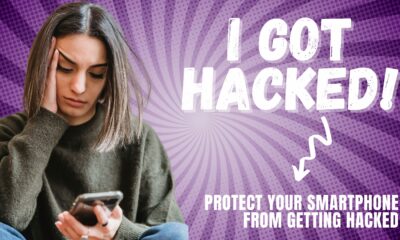
 Technology2 months ago
Technology2 months ago6 Essential Tips to Protect Your Smartphone from Getting Hacked
-

 Travel2 months ago
Travel2 months ago6 Essential Travel Tips and Hacks for the Savvy Traveler
-

 Web Stories2 months ago
Web Stories2 months agoTips to Protect Your Smartphone from Getting Hacked
-

 Travel1 month ago
Travel1 month ago6 Hill Stations in West Bengal That Are Perfect in July
-
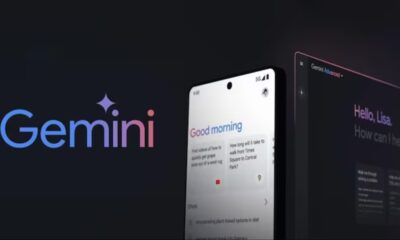
 Trending1 month ago
Trending1 month agoGoogle Gemini AI App Debuts in India: How It Operates on Android Devices – Comprehensive Guide
-

 Fitness1 month ago
Fitness1 month ago6 Health Benefits of Jamun (Indian Blackberry) You Should Know
-

 Travel1 month ago
Travel1 month ago6 Budget Travel Without Visa from India: Top Destinations


